Collecting Data: Step 2 - Software Setup
1. Launch EMGworks 4, click Workflow Environment Pro and create a new test configuration by clicking the New button in the Test Configuration Manager. Click once on the name of the configuration, and rename it "Amplitude Analysis Experiment". Double click the configuration to open it. Enter the Test Subject's information. In the left pane, select Hardware and ensure that the selected A/D Device is Trigno Wireless System. In the left pane select Sensors. Add at least one sensor to the list. Existing Sensors tab and drag the sensor onto the body, onto the "L BICEPS BRACHII".
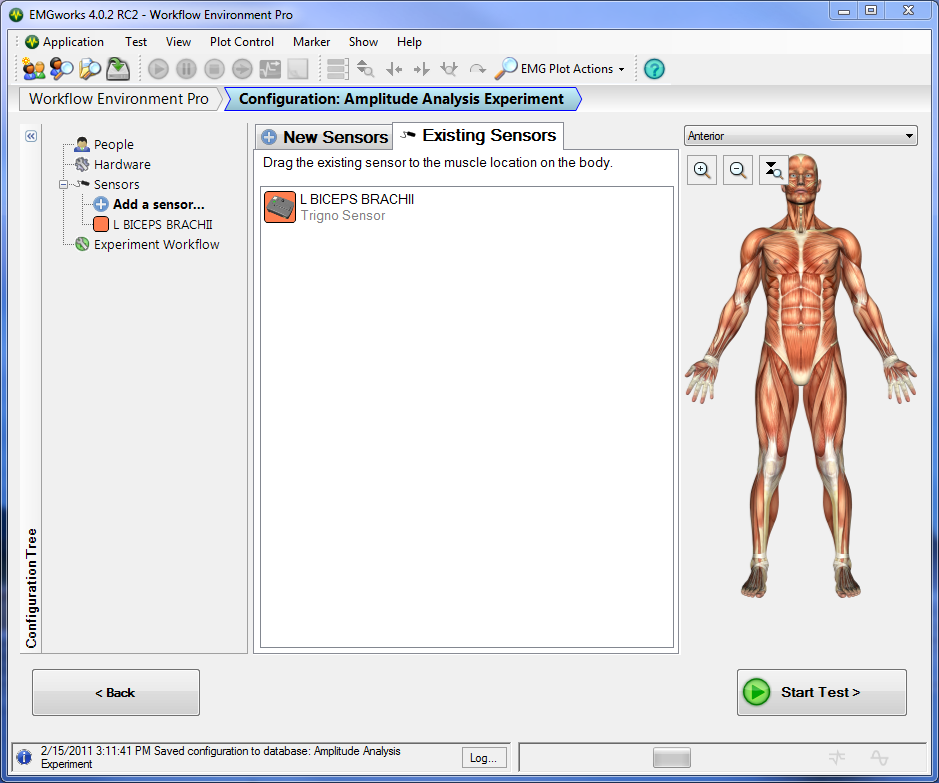
2. Once the setup looks like the image above, select Experiment Workflow from the left. Drag two Plot and Store Workflow templates into the Workflow Designer bar. Name the first one "MVC" and the second one "Bicep Contractions". Select the "MVC" plot and store event and specify a run time of 5 seconds. Check the checkbox next to the sensor. Click the Prompting tab.
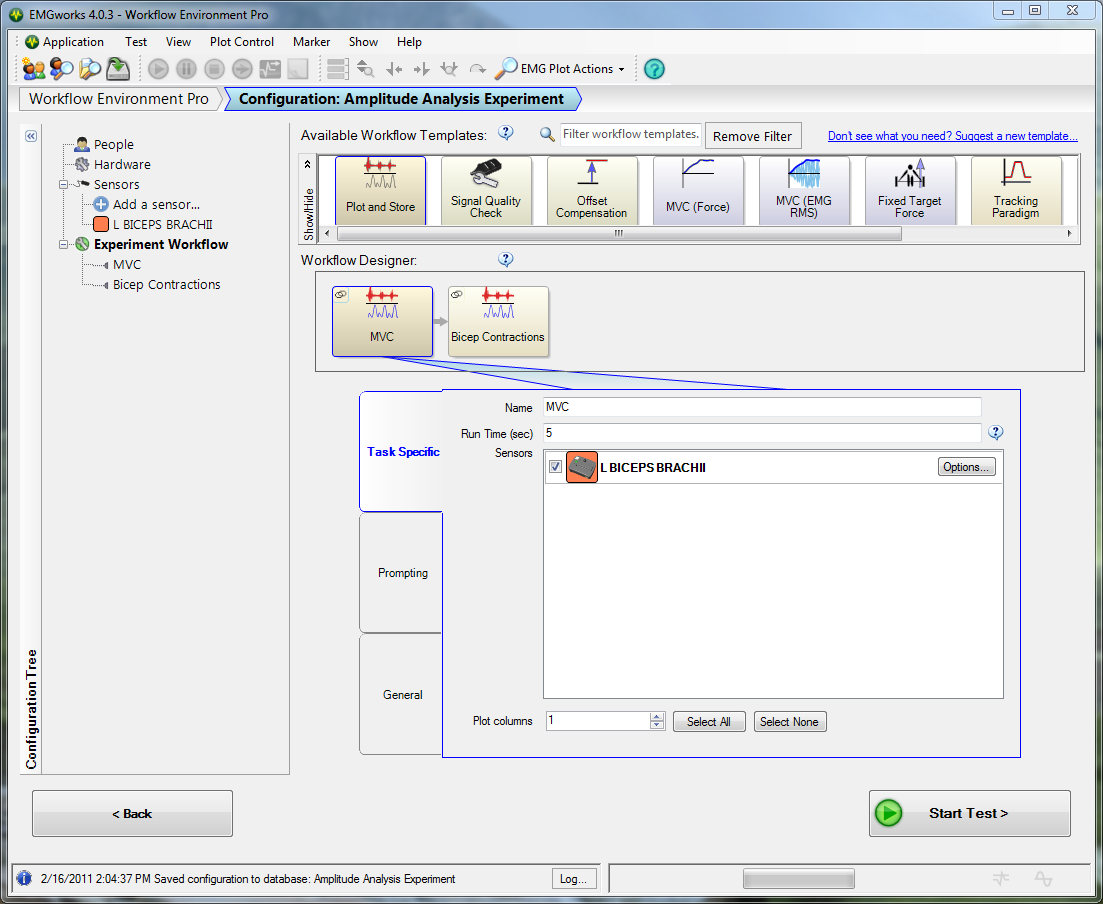
3. Uncheck the Use talk default prompting checkbox. Click the Add button to add a prompt. Place the prompt at 2 seconds and enter "LIFT" for both the operator and the subject. Click the Add button again to add another prompt. Place the second prompt at 4 seconds and enter "RELAX" for both the operator and the subject.
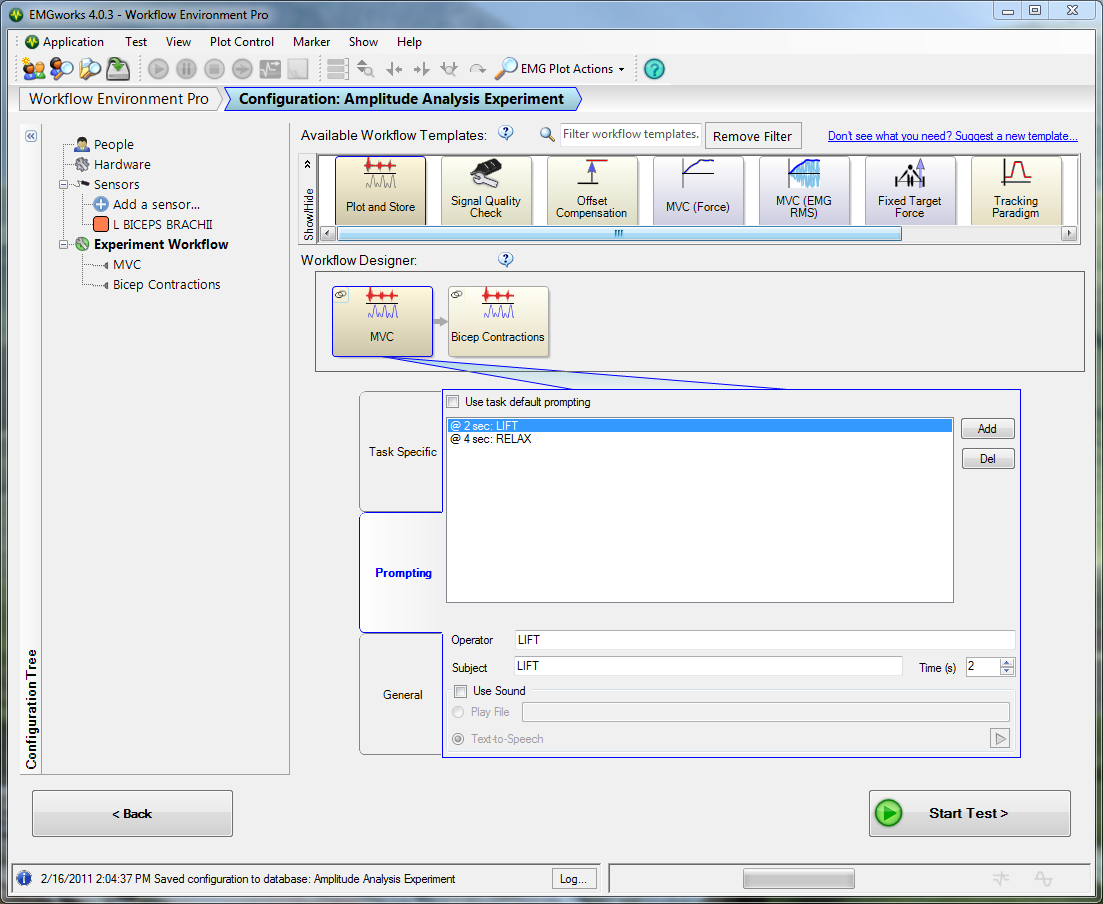
4. No prompting is required for the "Bicep Contractions" Plot and Store event, however ensure that it is specified to run for atleast 25 seconds.
5. The experiment is ready to run. Ensure that you have specified to run the test for at least 10 seconds. Click Start Test, name the test run MVC. Select the Plot and Store event and click the Run Task button. Ensure that all sensors are fully charged and ready to go.