Experiment Workflow
The Experiment Workflow node allows you to set up and customize the tasks which will be run during your experiment. The upper strip shows the available workflow templates, which you can drag into the lower Workflow Designer to control their order. (Also, note that you can use a single template multiple times in a protocol.) Initially, when a task template is added to the designer, it will require that some additional information be provided, and this will be indicated with a warning icon in the upper-right corner. Also, as other parts of your configuration change (for example, if a sensor is removed) tasks may become invalid. You cannot run a configuration whose protocol has warning icons; hovering over a task will show the actions required to resolve the warning.
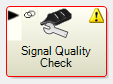
Some tasks will depend on others, such as a feedback task which uses normalization information from a MVC task. You can see these interrelationships by clicking the link icon in the upper left corner. This will cause the related tasks to be highlighted momentarily.
In the Workflow Designer, you can:
-
delete a task by dragging it outside of the strip
-
move a task by dragging it to a new location in the sequence (the new location is indicated by a red arrow)
-
clone a task by dragging while holding the Ctrl button down.
The Task Specific options typically include selections to control:
-
Data collection duration
-
Sensors to collect data from
-
Biofeedback signal options
-
Data plotting options
These options are presented in a customized fashion, based on the goal of the task.
 Plot and Store
Plot and Store