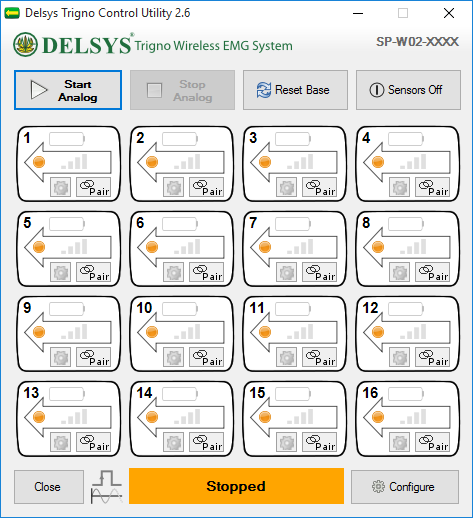Launching the Software
When installed, the Trigno Control Utility software may be launched from the Start menu under “Delsys, Inc.” To create a desktop shortcut to the Control Utility software, navigate to the program in the Start menu, right click the icon, and select “Send To --> Desktop (create shortcut)”. The Trigno Control Utility application must remain running on the PC for the analog outputs to remain active. The wireless sensor configuration window is accessible from the “configure” button. “Start” and “Stop” controls activate and deactivate the analog outputs, and define the Start and Stop output trigger events. All settings are locked once the “Start” button is depressed, and can only be changed after the “Stop” button is pressed.
Figure 1 - Trigno Control Utility software